OpenID is a protocol that provides authentication and authorization services for web applications. Keycloak is an open-source identity and access management system that provides comprehensive security solutions for web applications, including OpenID authentication. In this blog post, we’ll explore how to secure your web application using OpenID authentication with Keycloak. We’ll cover the architecture, integration steps, use cases, and dashboards to help you get started.
• Brief introduction to OpenID and Keycloak
• Overview of OpenID authentication
• Integration of Keycloak with your web application using OpenID
• Implementation of security features such as multi-factor authentication, role-based access control, and session management
• Use cases and dashboards to monitor web application security
The first step to integrating Keycloak with your web application is to set up Keycloak and create a realm for your application. Follow these steps to set up Keycloak and create a realm:
To verify the integration, we can create a proof of concept (POC) by logging in to the web application using Keycloak authentication.
Once the integration is set up, we can implement additional security features to enhance the security of our web application. Here are some features to consider:
1) Multi-factor authentication: Keycloak supports multi-factor authentication using a variety of methods, including SMS, email, and authentication apps.
2) Role-based access control: Keycloak allows you to define roles and permissions for your application, making it easy to manage access to different parts of the application.
3) Session management: Keycloak provides session management features, such as session timeouts and single sign-on (SSO), to ensure that user sessions are secure.
Once the integration is set up, we can leverage Wazuh’s capabilities to monitor container security. Here are some use cases and dashboards to consider:
Monitor container vulnerabilities: Wazuh can detect vulnerabilities in container images and alert on new vulnerabilities as they are discovered.
Detect container attacks: Wazuh can detect and alert on container attacks, including network-based attacks and privilege escalation attempts.
Monitor container behavior: Wazuh can monitor container behavior, such as processes running inside containers, and alert on suspicious behavior.
Dashboard for container security: Wazuh provides a dashboard that shows container security alerts and events.
Discover complete cybersecurity expertise you can trust and prove you made the right choice!